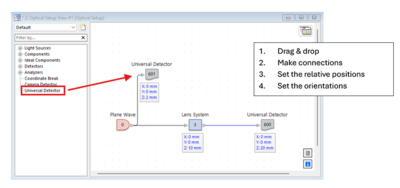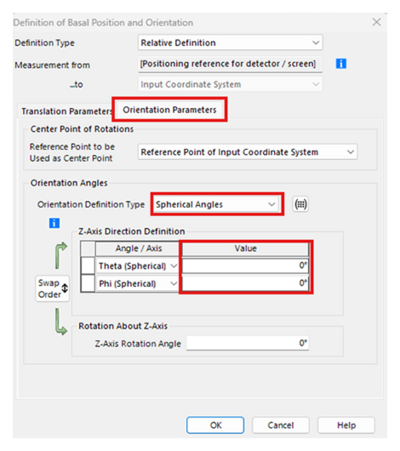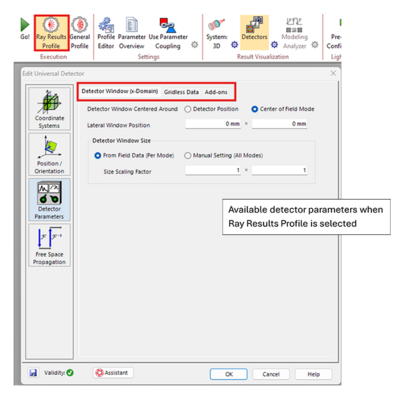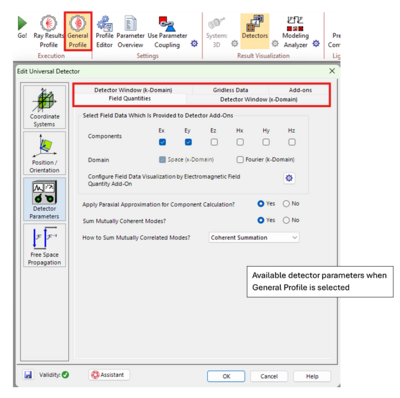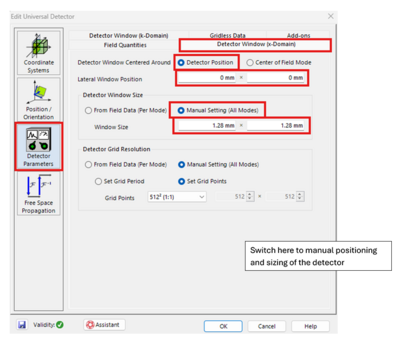Universal Detector: Detector Window
The Universal Detector in VirtualLab Fusion is a versatile tool for analyzing and exporting electromagnetic field data.
How to find the Universal Detector?
The Universal Detector is located in the component tree within the Optical Setup View window. To add one or more Universal Detectors to your setup:
- Drag and Drop: Simply drag the detector from the tree and drop it into your setup.
- Connect: Use your mouse to connect the detector to a source or component.
- Set Position: Click on the panel below the icon to define its position relative to the connected component.
- Set Orientation: In the same panel, select the Orientation Parameters tab and adjust the detector’s orientation. By default, the detector is perpendicular to the axis of the component it is connected to.
To configure the detector, double-click the icon to open its parameter window. Keep in mind:
- The available options depend on the selected simulation profile.
- The General Profile offers a broader range of options compared to the Ray Results Profile.
Under the Detector Window (x-Domain) tab, you can adjust the position, size, and resolution of the detector. While the default settings are generally sufficient, there are cases where manual adjustments are beneficial:
- Comparison of Simulations:
Manually set the detector's position and size to ensure consistency across different simulations. A fixed detector makes direct comparisons much easier.
- Focus on Significant Data:
Adjust the detector to display only the relevant portions of the data. This helps exclude unimportant sections, providing a clearer analysis.